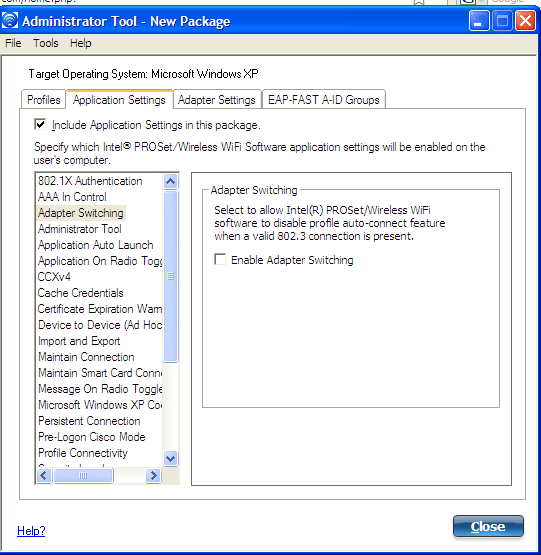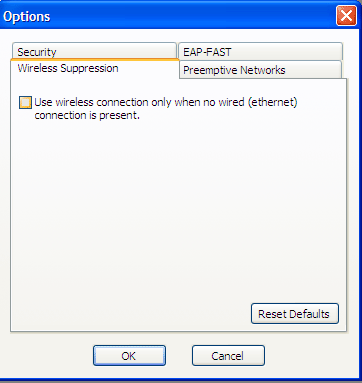A wireless connection is a two way street. All to often Admins will ONLY look at what the Client reports from the AP (how well it hears the AP - client radio receive sensitivity). But have you considered how well the AP hears your client ??
We call this "client to access point". For a better understanding, think back when you were a kid and your dad yelled at you for not taking out the trash the night before trash day. Your dad is very loud -- to get his point across and everyone in the house (or neighborhood) can hear him! Perhaps, you answer back to your dad with a low, soft," I’m sorry, I forgot"... Your dad heard your response as a whisper .
In this example your dad is the access point @ 100mW power (loud) and you are the wireless client @ 5mW power (low). You as the wireless client heard your dad loud and clear, but your dad didn't hear you so well.

When you check your wireless supplicant and it registers -75dB, this is how loud you hear the AP (or your Dad in my example) - Again this is "access point-to-client".
But you want to see how well the AP (or your Dad in my example) hears you, "client to-access point". . With a Cisco WLC you can perform a LINKTEST. This can be done in the GUI, WCS or CLI. Here is the command in the CLI.
(Cisco Controller) >linktest 00:02:10:11:02:68 <-- Wireless NIC MAC Address
The beauty of Cisco CCX is that when enabled on both the client and controller it will report back both access point-to-client and client to-access point readings.
When CCX v4 is enabled on both the controller and the client being tested, information similar to the following appears:
CCX Link Test to 00:02:10:11:02:68.
Link Test Packets Sent...................................... 20
Link Test Packets Received................................. 10
Link Test Packets Lost (Total/AP to Client/Client to AP).... 10/5/5
Link Test Packets round trip time (min/max/average)......... 5ms/20ms/15ms
RSSI at AP (min/max/average)................................ -60dBm/-50dBm/-55dBm
RSSI at Client (min/max/average)............................ -50dBm/-40dBm/-45dBm
SNR at AP (min/max/average)................................. 40dB/30dB/35dB
SNR at Client (min/max/average)............................. 40dB/30dB/35dB
Transmit Retries at AP (Total/Maximum)...................... 5/3
Transmit Retries at Client (Total/Maximum).................. 4/2
Transmit rate: 1M 2M 5.5M 6M 9M 11M 12M 18M 24M 36M 48M 54M 108M
Packet Count: 0 0 0 0 0 0 0 0 0 2 0 18 0
Transmit rate: 1M 2M 5.5M 6M 9M 11M 12M 18M 24M 36M 48M 54M 108M
Packet Count: 0 0 0 0 0 0 0 0 0 2 0 8 0
When CCX v4 is not enabled on either the controller or the client being tested, fewer details appear:
Ping Link Test to 00:02:10:11:02:68.
Link Test Packets Sent.......................... 20
Link Test Packets Received...................... 20
Local Signal Strength........................... -58dBm
Local Signal to Noise Ratio..................... 29dB
You can also config the default "linktest" settings:
(Cisco Controller) config>linktest ?
frame-size Configures linktest frame-size for each packet.
number-of-frames Configures number of frames to send for linktest.
Again, another reason WHY a proper wireless site survey is needed and why you need to always consider your lowest common denominator (client) for wireless reliability. If your dad (AP) is always yelling and you (client) always whisper back you are bound to have COMMUNICATION problems. Vocera is one of these such applications.
 Tuesday, February 2, 2010 at 9:56PM
Tuesday, February 2, 2010 at 9:56PM 

 George |
George |  Post a Comment |
Post a Comment |