Disable your Wireless NIC when plugged into a wired connection!?!?
 Wednesday, September 23, 2009 at 10:16PM
Wednesday, September 23, 2009 at 10:16PM I am often asked, "Is there away to disable a wireless NIC when I connect my laptop into a wired connection?". The answer is, YES! In fact it is advisable to only have one NIC on at a time. When both NICs are enabled *Wired and Wireless" PCs can become confused. In fact there is a "costing" that is suppose to happen when you have both NICs enabled, but this doesn’t always work well and most of time doesn’t work at all!.
There is security concerns as well. Suppose you are wired into a corperate network and you have your wireless NIC on. Now suppose someone has a rogue access point and your PC connects to it. Once you are connected to the rogue access point the rogue AP can pass you a DHCP and you will then have a layer 3 adjacency with the attacker. It is possible one could then exploit your laptop and breach over into the corperate network.I have never tested this, but perhaps in the near future I may give it a spin.There are a number of options you have to accomplish this ... I will share with you 4 of them
1) BIOS change
2) Intel Supplicant
3) Juniper Odyssey Supplicant
4) Cisco Cssc Supplicant
1) BIOS - Newer PCs come with BIOS options that allow you to modifiy how your wireless and wired NIC operate when both connections are present. For example if you own a HP laptop and you drop into the BIOS you will see LAN/WLAN switching. When enabled, your wireless NIC will disable itself when plugged into a wired connection.
The downside to the BIOS option, suppose you have to roll out hundreds of PCs. Making BIOS changes isn’t as easy as just making a change to an image.
2) Intel Supplicant - Intel is everywhere and its likely you have Intel wireless NICs in most of your PCs. Intel calls this functionality ADAPTER SWITCHING.
Click on your Intel wireless icon in your system tray--> Tools --> Admin Tools --> Application Settings --> Adapter Switching
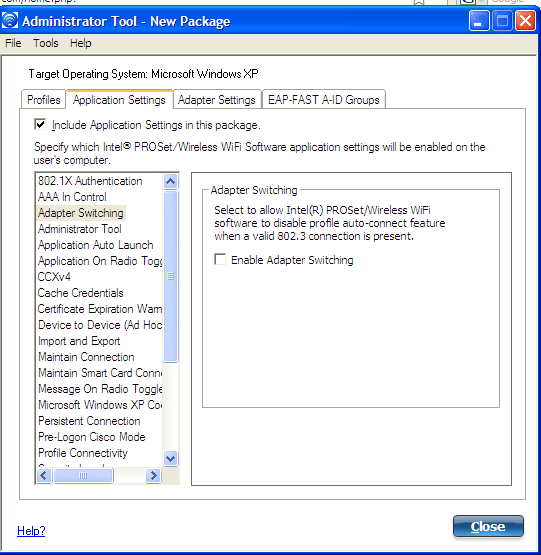
3) Juniper Odyssey Supplicant - This supplicant is one that you have to pay for, but I am a big fan of the juniper client, I've used it for years and allows for easier administration of devices. Juniper calls this functionality WIRELESS SUPPRESSION.
Click on your Juniper wireless icon in your system tray--> Tools --> Options --> Wireless Suppression
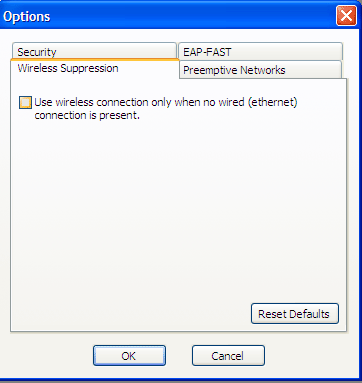
4) Cisco CSSC - If you use CSSC you will find the NIC option under Advance Settings.
From client mode--> Advance settings -->Simultaneous Connection portion of the Security Settings pane --> Only allow one connection at a time to restrict the Client to creating only a single connection (prevent multihomed configurations).Note: the preference of the media type is fixed for wired/Ethernet, when both types are available within a network.
Enjoy!















Reader Comments (1)
How do you make the wireless and a hardwired LAN connections work simultaneously on a laptop?
Platform: Dell Latitude E4200 running Win7 Enterprise OS.
The wireless connections works fine, but when I connect the hardwired LAN cable I can't access the LAN resources. The LAN connection works fine if I disable the wireless radio. The LAN connection is on a separate isolated lan that connects to VoIP servers only with no internet access.
Thanks in advance for any help.